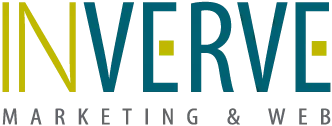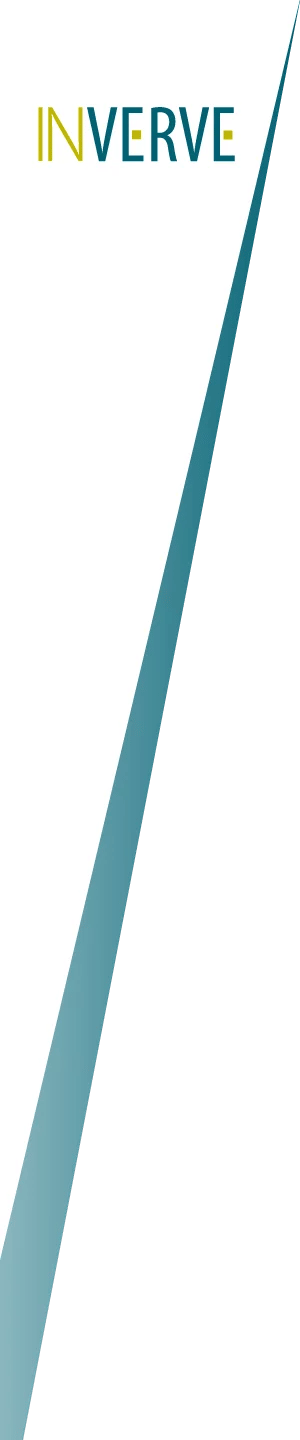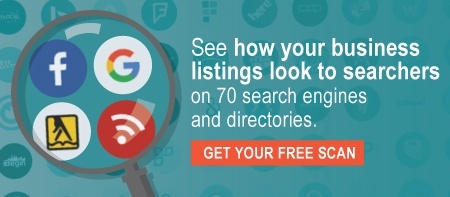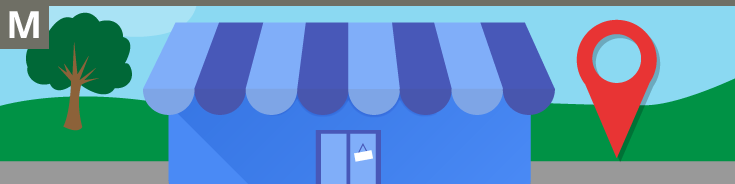
Do you know how your business appears to people searching on Google? Google My Business can help you put your best foot forward for potential customers. With this service, you can ensure that your correct contact information is listed, see helpful reviews, and answer potential customers’ questions. You can also post interesting featured pictures and topics that will be prominently displayed where people are looking for them. Here’s some beginning steps to using your Google My Business listing most effectively.
Online Business Listing Features Available through Google My Business
- Manage Information on Your Business’ Knowledge Card– By claiming your listing on Google My Business, you can easily update details about your business from a change of location to temporary holiday hours.
Optimization Tip: Make sure you regularly check this information. While it’s easy for you to change this, it’s easy for other users to change your information as well. Additionally, if Google’s algorithm finds conflicting data on other listings, it may change your information. Digital Knowledge Management services can help manage this by locking information on your knowledge card as well as seeking out and correcting wrong information elsewhere on the web.
- Feature Photos, Stories, and Offers – With Google My Business, you can write articles, upload photos, and highlight special offers to show on your knowledge card. This gives users more enticing information about your business and helps your SEO ranking.
Optimization Tip: Update these often. Posts on your Google My Business listing will only appear on your knowledge card for seven days. (These posts are still available on your full listing, but people viewing the overview of your business won’t see your eye-catching photos and stories.) You can also experiment with different types of content, special offers, photos, and even 30-second videos.
- Engage With Visitors– Google My Business makes it easy to start a conversation with your customers and potential customers. You can respond to reviews, pin important questions, and highlight top answers to questions people have about your business.
Optimization Tip: Keep in mind that anyone can answer questions posed by visitors. This means you need to keep an eye on what questions are asked so you can answer before someone else does. You can also create an FAQs list to answer common questions before they’re asked.
- Create Additional Ways to Interact– From adding a booking button on your knowledge card to creating a website based on your Google listing, Google My Business offers a range of features to help people find and interact with your business.
Optimization Tip: Remember to avoid dual-info. If you already have a website, there is no need to create another one through Google My Business. Also, make sure you’re using the features that are most suited to your company. Don’t have a consistent schedule? Don’t set up a booking button with set availability. Instead, you can set up an extension for people to text you to set up a time.
These features make it easier to control what information appears to searchers. However, your Google My Business listing is also subject to change by visitors and Google’s algorithms.Talk with us about a partnership where we can help lock in the right information and correct inaccurate listings across the internet.
Topics: SEO, marketing strategy, Digital knowledge management